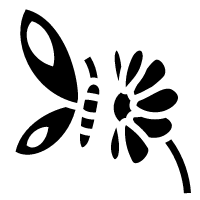web
To become a better hacker it's vital to understand the underlying functions of the world wide web and what makes it work.
DNS in Detail
Learn how DNS works and how it helps you access internet services.
What is DNS?
DNS (Domain Name System) provides a simple way for us to communicate with devices on the internet without remembering complex numbers. Much like every house has a unique address for sending mail directly to it, every computer on the internet has its own unique address to communicate with it called an IP address. An IP address looks like the following 104.26.10.229, 4 sets of digits ranging from 0 - 255 separated by a period. When you want to visit a website, it's not exactly convenient to remember this complicated set of numbers, and that's where DNS can help. So instead of remembering 104.26.10.229, you can remember tryhackme.com instead.
Domain Hierarchy
域名层次结构指的是在域名系统(DNS)中域名的组织方式,它分为三个主要层级:
顶级域名(TLD):
- 这是域名最右边的部分,例如
.com、.org或.gov。 - 顶级域名分为两种类型:通用顶级域名(gTLD) 和 国家代码顶级域名(ccTLD)。
- gTLD 历史上表示域名的用途,例如
.com代表商业用途,.org代表组织机构,.edu代表教育机构,.gov代表政府部门。现在,有许多新的 gTLD,例如.online和.biz。 - ccTLD 表示特定的地理区域,例如
.ca代表加拿大,.co.uk代表英国。
- 这是域名最右边的部分,例如
二级域名:
- 它位于顶级域名前面,例如在
tryhackme.com中,tryhackme是二级域名。二级域名在注册时通常受到字符和长度限制。
- 它位于顶级域名前面,例如在
子域名:
- 子域名位于二级域名前面,通过点号分隔,例如在
admin.tryhackme.com中,admin是子域名。 - 子域名可以有多个层次,例如
jupiter.servers.tryhackme.com。
- 子域名位于二级域名前面,通过点号分隔,例如在
这一层次结构确保了互联网中网站的有序管理和访问。

TLD (Top-Level Domain)
A TLD is the most righthand part of a domain name. So, for example, the tryhackme.com TLD is .com. There are two types of TLD, gTLD (Generic Top Level) and ccTLD (Country Code Top Level Domain). Historically a gTLD was meant to tell the user the domain name's purpose; for example, a .com would be for commercial purposes, .org for an organisation, .edu for education and .gov for government. And a ccTLD was used for geographical purposes, for example, .ca for sites based in Canada, .co.uk for sites based in the United Kingdom and so on. Due to such demand, there is an influx of new gTLDs ranging from .online , .club , .website , .biz and so many more. For a full list of over 2000 TLDs click here.
Second-Level Domain
Taking tryhackme.com as an example, the .com part is the TLD, and tryhackme is the Second Level Domain. When registering a domain name, the second-level domain is limited to 63 characters + the TLD and can only use a-z 0-9 and hyphens (cannot start or end with hyphens or have consecutive hyphens).
Subdomain
A subdomain sits on the left-hand side of the Second-Level Domain using a period to separate it; for example, in the name admin.tryhackme.com the admin part is the subdomain. A subdomain name has the same creation restrictions as a Second-Level Domain, being limited to 63 characters and can only use a-z 0-9 and hyphens (cannot start or end with hyphens or have consecutive hyphens). You can use multiple subdomains split with periods to create longer names, such as jupiter.servers.tryhackme.com. But the length must be kept to 253 characters or less. There is no limit to the number of subdomains you can create for your domain name.
DNS Record Types
DNS isn't just for websites though, and multiple types of DNS record exist. We'll go over some of the most common ones that you're likely to come across.
A Record
These records resolve to IPv4 addresses, for example 104.26.10.229
AAAA Record
These records resolve to IPv6 addresses, for example 2606:4700:20::681a:be5
CNAME Record
Canonical Name
These records resolve to another domain name, for example, TryHackMe's online shop has the subdomain name store.tryhackme.com which returns a CNAME record shops.shopify.com. Another DNS request would then be made to shops.shopify.com to work out the IP address.
MX Record
Mail Exchange
These records resolve to the address of the servers that handle the email for the domain you are querying, for example an MX record response for tryhackme.com would look something like alt1.aspmx.l.google.com. These records also come with a priority flag. This tells the client in which order to try the servers, this is perfect for if the main server goes down and email needs to be sent to a backup server.
TXT Record
TXT records are free text fields where any text-based data can be stored. TXT records have multiple uses, but some common ones can be to list servers that have the authority to send an email on behalf of the domain (this can help in the battle against spam and spoofed email). They can also be used to verify ownership of the domain name when signing up for third party services.
Making A DNS Request
What happens when you make a DNS request
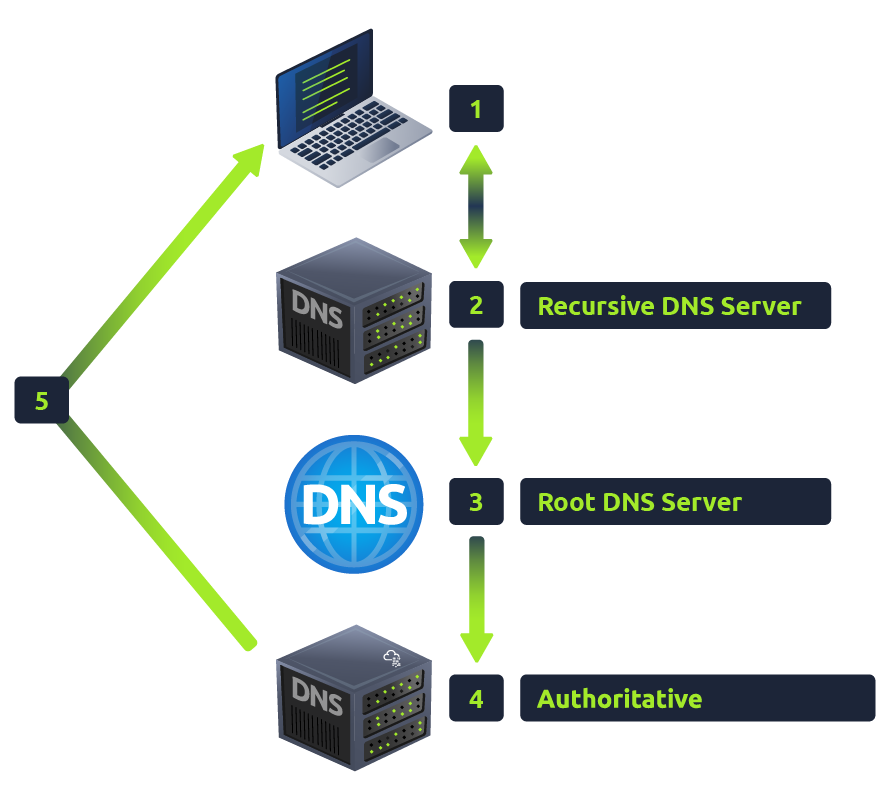
When you request a domain name, your computer first checks its local cache to see if you've previously looked up the address recently; if not, a request to your Recursive DNS Server will be made.
A Recursive DNS Server is usually provided by your ISP, but you can also choose your own. This server also has a local cache of recently looked up domain names. If a result is found locally, this is sent back to your computer, and your request ends here (this is common for popular and heavily requested services such as Google, Facebook, Twitter). If the request cannot be found locally, a journey begins to find the correct answer, starting with the internet's root DNS servers.
The root servers act as the DNS backbone of the internet; their job is to redirect you to the correct Top Level Domain Server, depending on your request. If, for example, you request tryhackme.com, the root server will recognise the Top Level Domain of .io and refer you to the correct TLD server that deals with .io addresses.
The TLD server holds records for where to find the authoritative server to answer the DNS request. The authoritative server is often also known as the nameserver for the domain. For example, the name server for tryhackme.com is kip.ns.cloudflare.com and uma.ns.cloudflare.com. You'll often find multiple nameservers for a domain name to act as a backup in case one goes down.
An authoritative DNS server is the server that is responsible for storing the DNS records for a particular domain name and where any updates to your domain name DNS records would be made. Depending on the record type, the DNS record is then sent back to the Recursive DNS Server, where a local copy will be cached for future requests and then relayed back to the original client that made the request. DNS records all come with a TTL (Time To Live) value. This value is a number represented in seconds that the response should be saved for locally until you have to look it up again. Caching saves on having to make a DNS request every time you communicate with a server.
- Time to live (TTL) refers to the amount of time or “hops” that a packet is set to exist inside a network before being discarded by a router. TTL is also used in other contexts including CDN caching and DNS caching.
public DNS server
Public DNS Servers,中文常称为公共 DNS 服务器,是指由第三方机构(如 Google、Cloudflare、OpenDNS 等)提供的、向公众免费开放的域名系统(DNS)解析服务。
要理解公共 DNS 服务器,首先需要了解 DNS 的基本概念:
- DNS(Domain Name System,域名系统):互联网的“电话簿”。当你在浏览器中输入一个网址(比如
www.google.com)时,你的电脑并不知道这个网址对应的具体服务器在哪里。DNS 的作用就是将这个人类易记的域名转换为计算机能够识别的 IP 地址(比如172.217.160.142),这样你的电脑才能找到对应的服务器并加载网页。
通常情况下,你的电脑会默认使用你的互联网服务提供商(ISP)提供的 DNS 服务器进行域名解析。但使用公共 DNS 服务器,意味着你可以绕过 ISP 的 DNS 服务器,直接使用第三方提供的 DNS 服务。
公共 DNS 服务器的优势:
- 更快的解析速度:一些公共 DNS 服务商在全球部署了大量的服务器,并且优化了其解析算法,可能比你的 ISP 提供的 DNS 服务器更快地解析域名,从而加快网页加载速度。
- 更高的安全性:
- 防劫持和防污染:ISP 的 DNS 服务器有时可能会被劫持,导致你访问错误的网站,或者被插入广告。公共 DNS 服务器通常有更强的防御机制,可以有效防止 DNS 劫持和污染。
- 恶意网站过滤:一些公共 DNS 服务器还提供额外的安全功能,可以识别并阻止访问已知的恶意网站(如钓鱼网站、病毒网站),从而保护你的上网安全。
- 支持加密协议:部分公共 DNS 支持 DNS over HTTPS (DoH) 或 DNS over TLS (DoT) 等加密协议,可以防止你的 DNS 查询被窃听和篡改,提高隐私保护。
- 绕过审查:在某些地区,ISP 的 DNS 服务器可能会对特定网站进行屏蔽。使用公共 DNS 服务器有时可以绕过这种限制,访问被屏蔽的网站。
- 提供内容过滤:一些公共 DNS 提供商会提供内容过滤功能,例如拦截成人内容或广告,这对于家庭用户来说很有用。
- 稳定性:大型公共 DNS 服务商通常拥有非常稳定和可靠的基础设施,即使你的 ISP 的 DNS 服务器出现故障,你仍然可以通过公共 DNS 正常上网。
公共 DNS 服务器的劣势:
- 隐私问题:虽然一些公共 DNS 服务商强调隐私保护,但理论上,它们可以记录你的所有 DNS 查询,从而获取你的上网习惯和偏好。对于非常注重隐私的用户来说,这可能是一个顾虑。
- 不精准的调度:部分公共 DNS 服务器可能不支持 EDNS Client Subnet (ECS) 协议,这意味着它无法将你的精确地理位置信息传递给权威 DNS 服务器。这可能导致 CDN(内容分发网络)无法将你调度到最优的服务器节点,从而影响访问速度,尤其是在访问一些大型网站或流媒体服务时。
- 响应时间:虽然通常更快,但对于某些地理位置较远的用户,或者网络状况不佳的情况下,公共 DNS 服务器的响应时间可能会比本地 ISP 的 DNS 服务器更长。
- 可能被运营商限速:在某些情况下,运营商可能会对非其自身的 DNS 服务器的流量进行限速,导致使用公共 DNS 并没有带来预期的速度提升。
常见的公共 DNS 服务器:
- Google Public DNS:
- IPv4:
8.8.8.8和8.8.4.4 - IPv6:
2001:4860:4860::8888和2001:4860:4860::8844
- IPv4:
- Cloudflare DNS:
- IPv4:
1.1.1.1和1.0.0.1 - IPv6:
2606:4700:4700::1111和2606:4700:4700::1001
- IPv4:
- OpenDNS (Cisco):
- IPv4:
208.67.222.222和208.67.220.220 - IPv6:
2620:0:ccc::2和2620:0:ccd::2
- IPv4:
- Quad9 (IBM):
- IPv4:
9.9.9.9和149.112.112.112 - IPv6:
2620:fe::fe和2620:fe::9
- IPv4:
- 国内公共 DNS (例如阿里云 DNS、DNSPod 等):
- AliDNS (阿里云公共DNS):
- IPv4:
223.5.5.5和223.6.6.6
- IPv4:
- DNSPod Public DNS+:
- IPv4:
119.29.29.29和182.254.116.116
- IPv4:
- 114DNS:
- IPv4:
114.114.114.114和114.114.115.115(还有拦截钓鱼/病毒/木马网站的版本)
- IPv4:
- AliDNS (阿里云公共DNS):
选择哪个公共 DNS 服务器取决于你的具体需求(如速度、安全性、隐私偏好等)以及你所处的地理位置。你可以尝试不同的公共 DNS 服务器,然后选择一个最适合你的。
practice
nslookup 是一个网络命令行工具,用于查询 DNS(域名系统)记录。 它可以帮助你查找域名对应的 IP 地址,或反查 IP 地址对应的域名,也可以用来调试 DNS 相关问题。
# What is the CNAME of shop.website.thm?
user@thm:~$ nslookup --type=CNAME shop.website.thm
Server: 127.0.0.53
Address: 127.0.0.53#53
Non-authoritative answer:
shop.website.thm canonical name = shops.myshopify.com
# What is the value of the TXT record of website.thm?
user@thm:~$ nslookup --type=TXT website.thm
Server: 127.0.0.53
Address: 127.0.0.53#53
Non-authoritative answer:
website.thm text = "THM{7012BBA60997F35A9516C2E16D2944FF}"
# What is the numerical priority value for the MX record?
user@thm:~$ nslookup --type=MX website.thm
Server: 127.0.0.53
Address: 127.0.0.53#53
Non-authoritative answer:
website.thm mail exchanger = 30 alt4.aspmx.l.google.com
# What is the IP address for the A record of www.website.thm?
user@thm:~$ nslookup --type=A website.thm
Server: 127.0.0.53
Address: 127.0.0.53#53
Non-authoritative answer:
Name: website.thm
Address: 10.10.10.10HTTP in Detail
Learn about how you request content from a web server using the HTTP protocol
What is HTTP(S)?
Hypertext Transfer Protocol (HTTP) is the protocol that specifies how a web browser and a web server communicate.
What is HTTP? (HyperText Transfer Protocol)
HTTP is what's used whenever you view a website, developed by Tim Berners-Lee and his team between 1989-1991. HTTP is the set of rules used for communicating with web servers for the transmitting of webpage data, whether that is HTML, Images, Videos, etc.
What is HTTPS? (HyperText Transfer Protocol Secure)
HTTPS is the secure version of HTTP. HTTPS data is encrypted so it not only stops people from seeing the data you are receiving and sending, but it also gives you assurances that you're talking to the correct web server and not something impersonating it.
Requests And Responses
When we access a website, your browser will need to make requests to a web server for assets such as HTML, Images, and download the responses. Before that, you need to tell the browser specifically how and where to access these resources, this is where URLs will help.
What is a URL? (Uniform Resource Locator)
If you’ve used the internet, you’ve used a URL before. A URL is predominantly an instruction on how to access a resource on the internet. The below image shows what a URL looks like with all of its features (it does not use all features in every request).
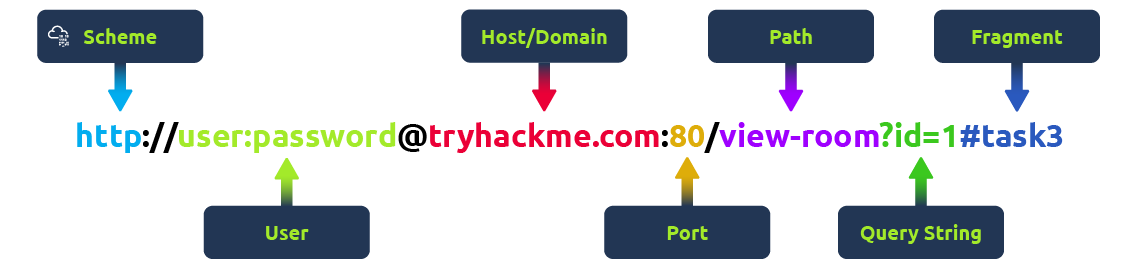
Scheme: This instructs on what protocol to use for accessing the resource such as HTTP, HTTPS, FTP (File Transfer Protocol).
User: Some services require authentication to log in, you can put a username and password into the URL to log in.
Host: The domain name or IP address of the server you wish to access.
Port: The Port that you are going to connect to, usually 80 for HTTP and 443 for HTTPS, but this can be hosted on any port between 1 - 65535.
Path: The file name or location of the resource you are trying to access.
Query String: Extra bits of information that can be sent to the requested path. For example, /blog? id=1 would tell the blog path that you wish to receive the blog article with the id of 1.
Fragment: This is a reference to a location on the actual page requested. This is commonly used for pages with long content and can have a certain part of the page directly linked to it, so it is viewable to the user as soon as they access the page.
Making a Request
It's possible to make a request to a web server with just one line GET / HTTP/1.1
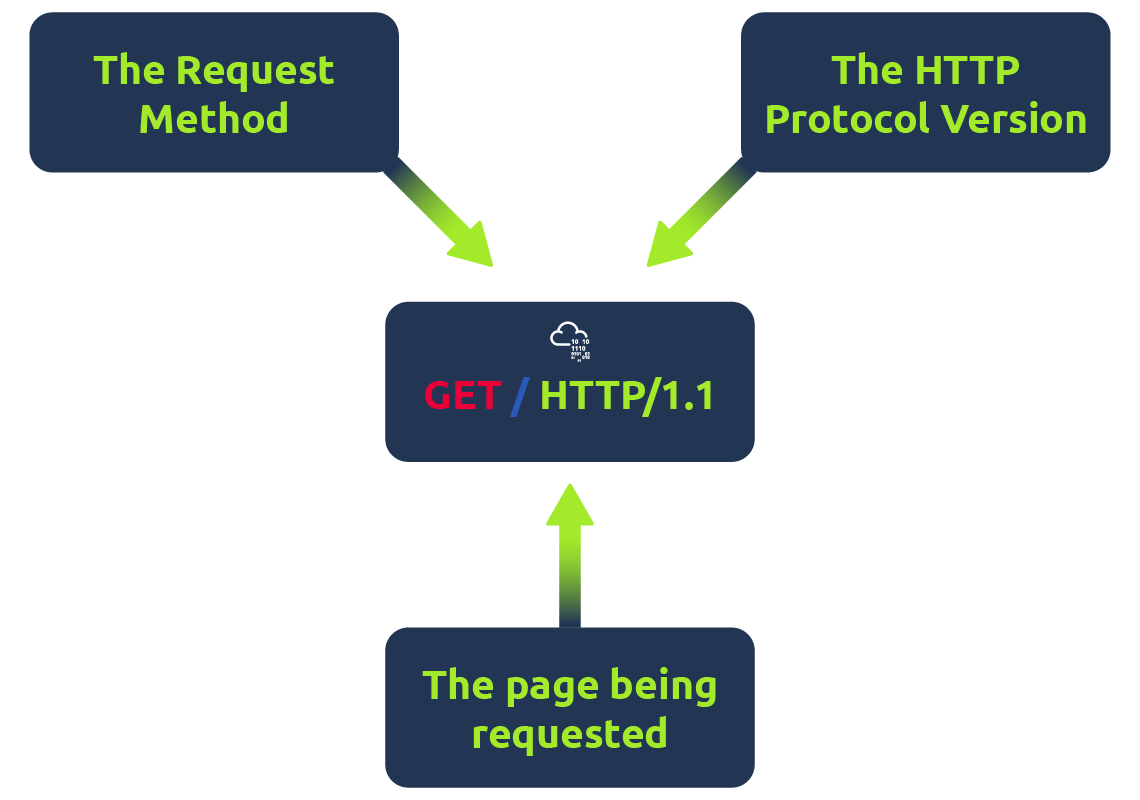
But for a much richer web experience, you’ll need to send other data as well. This other data is sent in what is called headers, where headers contain extra information to give to the web server you’re communicating with, but we’ll go more into this in the Header task.
HTTP Methods
HTTP methods are a way for the client to show their intended action when making an HTTP request. There are a lot of HTTP methods but we'll cover the most common ones, although mostly you'll deal with the GET and POST method.
GET Request
This is used for getting information from a web server.
POST Request
This is used for submitting data to the web server and potentially creating new records
PUT Request
This is used for submitting data to a web server to update information
DELETE Request
This is used for deleting information/records from a web server.
HTTP Status Codes
In the previous task, you learnt that when a HTTP server responds, the first line always contains a status code informing the client of the outcome of their request and also potentially how to handle it. These status codes can be broken down into 5 different ranges:
| status code | Description |
|---|---|
| 100-199 - Information Response | These are sent to tell the client the first part of their request has been accepted and they should continue sending the rest of their request. These codes are no longer very common. |
| 200-299 - Success | This range of status codes is used to tell the client their request was successful. |
| 300-399 - Redirection | These are used to redirect the client's request to another resource. This can be either to a different webpage or a different website altogether. |
| 400-499 - Client Errors | Used to inform the client that there was an error with their request. |
| 500-599 - Server Errors | This is reserved for errors happening on the server-side and usually indicate quite a major problem with the server handling the request. |
Common HTTP Status Codes:
There are a lot of different HTTP status codes and that's not including the fact that applications can even define their own, we'll go over the most common HTTP responses you are likely to come across:
| status code | Description |
|---|---|
| 200 - OK | The request was completed successfully. |
| 201 - Created | A resource has been created (for example a new user or new blog post). |
| 301 - Moved Permanently | This redirects the client's browser to a new webpage or tells search engines that the page has moved somewhere else and to look there instead. |
| 302 - Found | Similar to the above permanent redirect, but as the name suggests, this is only a temporary change and it may change again in the near future. |
| 400 - Bad Request | This tells the browser that something was either wrong or missing in their request. This could sometimes be used if the web server resource that is being requested expected a certain parameter that the client didn't send. |
| 401 - Not Authorised | You are not currently allowed to view this resource until you have authorised with the web application, most commonly with a username and password. |
| 403 - Forbidden | You do not have permission to view this resource whether you are logged in or not. |
| 405 - Method Not Allowed | The resource does not allow this method request, for example, you send a GET request to the resource /create-account when it was expecting a POST request instead. |
| 404 - Page Not Found | The page/resource you requested does not exist. |
| 500 - Internal Service Error | The server has encountered some kind of error with your request that it doesn't know how to handle properly. |
| 503 - Service Unavailable | This server cannot handle your request as it's either overloaded or down for maintenance. |
Headers
Headers are additional bits of data you can send to the web server when making requests.
Although no headers are strictly required when making a HTTP request, you’ll find it difficult to view a website properly.
Common Request Headers
These are headers that are sent from the client (usually your browser) to the server.
Host: Some web servers host multiple websites so by providing the host headers you can tell it which one you require, otherwise you'll just receive the default website for the server.
User-Agent: This is your browser software and version number, telling the web server your browser software helps it format the website properly for your browser and also some elements of HTML, JavaScript and CSS are only available in certain browsers.
Content-Length: When sending data to a web server such as in a form, the content length tells the web server how much data to expect in the web request. This way the server can ensure it isn't missing any data.
Accept-Encoding: Tells the web server what types of compression methods the browser supports so the data can be made smaller for transmitting over the internet.
Cookie: Data sent to the server to help remember your information (see cookies task for more information).
Common Response Headers
These are the headers that are returned to the client from the server after a request.
Set-Cookie: Information to store which gets sent back to the web server on each request (see cookies task for more information).
Cache-Control: How long to store the content of the response in the browser's cache before it requests it again.
Content-Type: This tells the client what type of data is being returned, i.e., HTML, CSS, JavaScript, Images, PDF, Video, etc. Using the content-type header the browser then knows how to process the data.
Content-Encoding: What method has been used to compress the data to make it smaller when sending it over the internet.
Cookies
You've probably heard of cookies before, they're just a small piece of data that is stored on your computer. Cookies are saved when you receive a "Set-Cookie" header from a web server. Then every further request you make, you'll send the cookie data back to the web server. Because HTTP is stateless (doesn't keep track of your previous requests), cookies can be used to remind the web server who you are, some personal settings for the website or whether you've been to the website before. Let's take a look at this as an example HTTP request:
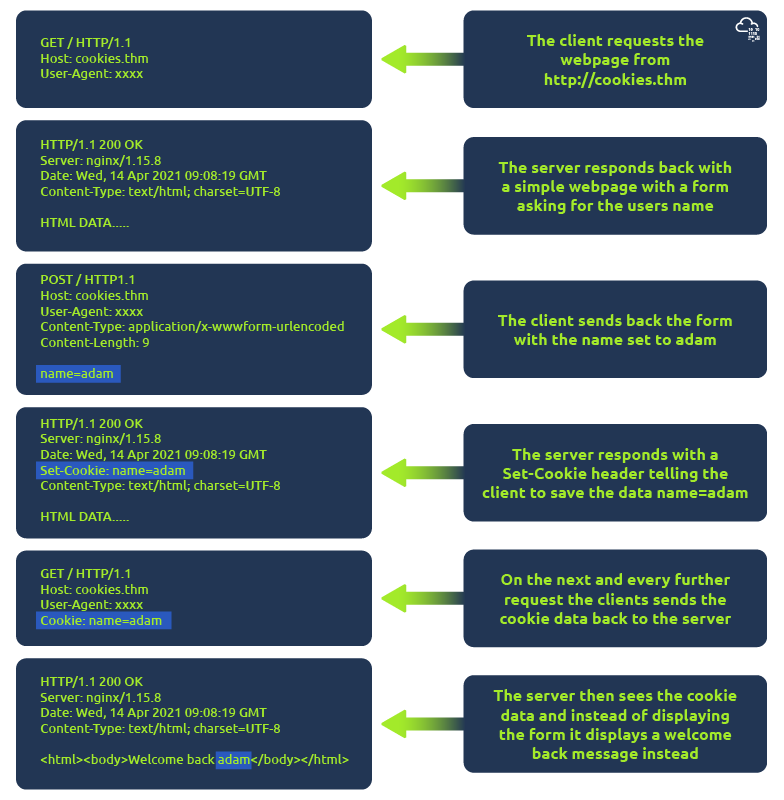
Cookies can be used for many purposes but are most commonly used for website authentication. The cookie value won't usually be a clear-text string where you can see the password, but a token (unique secret code that isn't easily humanly guessable).
Viewing Your Cookies
You can easily view what cookies your browser is sending to a website by using the developer tools, in your browser.
Once you have developer tools open, click on the "Network" tab. This tab will show you a list of all the resources your browser has requested. You can click on each one to receive a detailed breakdown of the request and response. If your browser sent a cookie, you will see these on the "Cookies" tab of the request.
How Websites Work
To exploit a website, you first need to know how they are created.
How websites work
By the end of this room, you'll know how websites are created and will be introduced to some basic security issues.
When you visit a website, your browser (like Safari or Google Chrome) makes a request to a web server asking for information about the page you're visiting. It will respond with data that your browser uses to show you the page; a web server is just a dedicated computer somewhere else in the world that handles your requests.
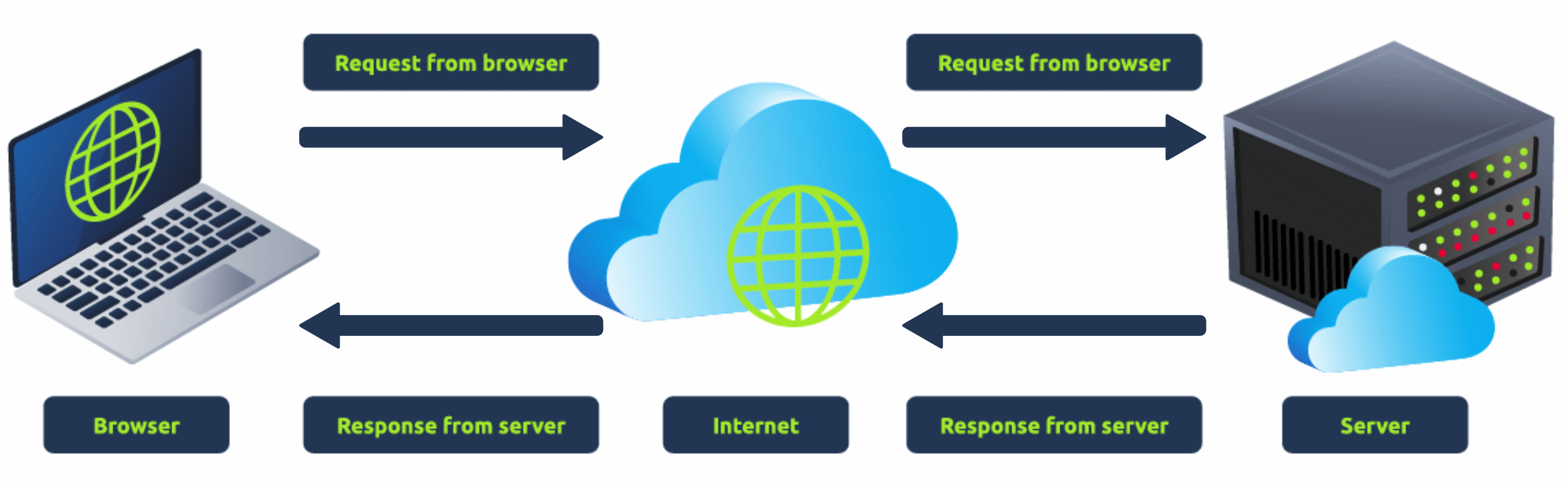
There are two major components that make up a website:
2.Back End (Server-Side) - a server that processes your request and returns a response.
There are many other processes involved in your browser making a request to a web server, but for now, you just need to understand that you make a request to a server, and it responds with data your browser uses to render information to you.
HTML
Websites are primarily created using:
- HTML, to build websites and define their structure
- CSS, to make websites look pretty by adding styling options
- JavaScript, implement complex features on pages using interactivity
HyperText Markup Language (HTML) is the language websites are written in. Elements (also known as tags) are the building blocks of HTML pages and tells the browser how to display content. The code snippet below shows a simple HTML document, the structure of which is the same for every website:
<!DOCTYPE html>
<html>
<head>
<title>Page Title</title>
</head>
<body>
<h1>Example Heading</h1>
<p>Example paragraph..</p>
</body>
</html>The HTML structure (as shown in the screenshot) has the following components:
- The <!DOCTYPE html> defines that the page is a HTML5 document. This helps with standardisation across different browsers and tells - the browser to use HTML5 to interpret the page.
- The <html> element is the root element of the HTML page - all other elements come after this element.
- The <head> element contains information about the page (such as the page title)
- The <body> element defines the HTML document's body; only content inside of the body is shown in the browser.
- The <h1> element defines a large heading
- The <p> element defines a paragraph
- There are many other elements (tags) used for different purposes. For example, there are tags for buttons (<button>), images (<img>), lists, and much more.
Tags can contain attributes such as the class attribute which can be used to style an element (e.g. make the tag a different color) <p class="bold-text">, or the src attribute which is used on images to specify the location of an image: <img src="img/cat.jpg">.An element can have multiple attributes each with its own unique purpose, e.g., <p attribute1="value1" attribute2="value2">.
Elements can also have an id attribute (<p id="example">), which is unique to the element. Unlike the class attribute, where multiple elements can use the same class, an element must have different id's to identify them uniquely. Element id's are used for styling and to identify it by JavaScript.
You can view the HTML of any website by right-clicking and selecting "View Page Source" (Chrome) / "Show Page Source" (Safari).
JavaScript
JavaScript (JS) is one of the most popular coding languages in the world and allows pages to become interactive. HTML is used to create the website structure and content, while JavaScript is used to control the functionality of web pages - without JavaScript, a page would not have interactive elements and would always be static. JS can dynamically update the page in real-time, giving functionality to change the style of a button when a particular event on the page occurs (such as when a user clicks a button) or to display moving animations.
JavaScript is added within the page source code and can be either loaded within <script> tags or can be included remotely with the src attribute: <script src="/location/of/javascript_file.js"></script>
The following JavaScript code finds a HTML element on the page with the id of "demo" and changes the element's contents to "Hack the Planet" : document.getElementById("demo").innerHTML = "Hack the Planet";
HTML elements can also have events, such as "onclick" or "onhover" that execute JavaScript when the event occurs. The following code changes the text of the element with the demo ID to Button Clicked: <button onclick='document.getElementById("demo").innerHTML = "Button Clicked";'>Click Me!</button> - onclick events can also be defined inside the JavaScript script tags, and not on elements directly.
Sensitive Data Exposure
Sensitive Data Exposure occurs when a website doesn't properly protect (or remove) sensitive clear-text information to the end-user; usually found in a site's frontend source code.
We now know that websites are built using many HTML elements (tags), all of which we can see simply by "viewing the page source". A website developer may have forgotten to remove login credentials, hidden links to private parts of the website or other sensitive data shown in HTML or JavaScript.
<!DOCTYPE html>
<html>
<head>
<title>Fake Website</title>
</head>
<body>
<form>
<input type='text' name='username'>
<input type='password' name='password'>
<button>Login</button>
<!-- TODO: remove test credentials admin:password123 -->
</form>
</body>
</html>Sensitive information can be potentially leveraged to further an attacker's access within different parts of a web application. For example, there could be HTML comments with temporary login credentials, and if you viewed the page's source code and found this, you could use these credentials to log in elsewhere on the application (or worse, used to access other backend components of the site).
Whenever you're assessing a web application for security issues, one of the first things you should do is review the page source code to see if you can find any exposed login credentials or hidden links.
HTML Injection
HTML Injection is a vulnerability that occurs when unfiltered user input is displayed on the page. If a website fails to sanitise user input (filter any "malicious" text that a user inputs into a website), and that input is used on the page, an attacker can inject HTML code into a vulnerable website.
Input sanitisation is very important in keeping a website secure, as information a user inputs into a website is often used in other frontend and backend functionality. A vulnerability you'll explore in another lab is database injection, where you can manipulate a database lookup query to log in as another user by controlling the input that's directly used in the query - but for now, let's focus on HTML injection (which is client-side).
When a user has control of how their input is displayed, they can submit HTML (or JavaScript) code, and the browser will use it on the page, allowing the user to control the page's appearance and functionality.
The image above shows how a form outputs text to the page. Whatever the user inputs into the "What's your name" field is passed to a JavaScript function and output to the page, which means if the user adds their own HTML or JavaScript in the field, it's used in the sayHi function and is added to the page - this means you can add your own HTML (such as a <h1> tag) and it will output your input as pure HTML.
The general rule is never to trust user input. To prevent malicious input, the website developer should sanitise everything the user enters before using it in the JavaScript function; in this case, the developer could remove any HTML tags.
Putting it all together
Learn how all the individual components of the web work together to bring you access to your favourite web sites.
Putting It All Together
From the previous modules, you'll have learned that quite a lot of things go on behind the scenes when you request a webpage in your browser.
To summarise, when you request a website, your computer needs to know the server's IP address it needs to talk to; for this, it uses DNS. Your computer then talks to the web server using a special set of commands called the HTTP protocol; the webserver then returns HTML, JavaScript, CSS, Images, etc., which your browser then uses to correctly format and display the website to you.
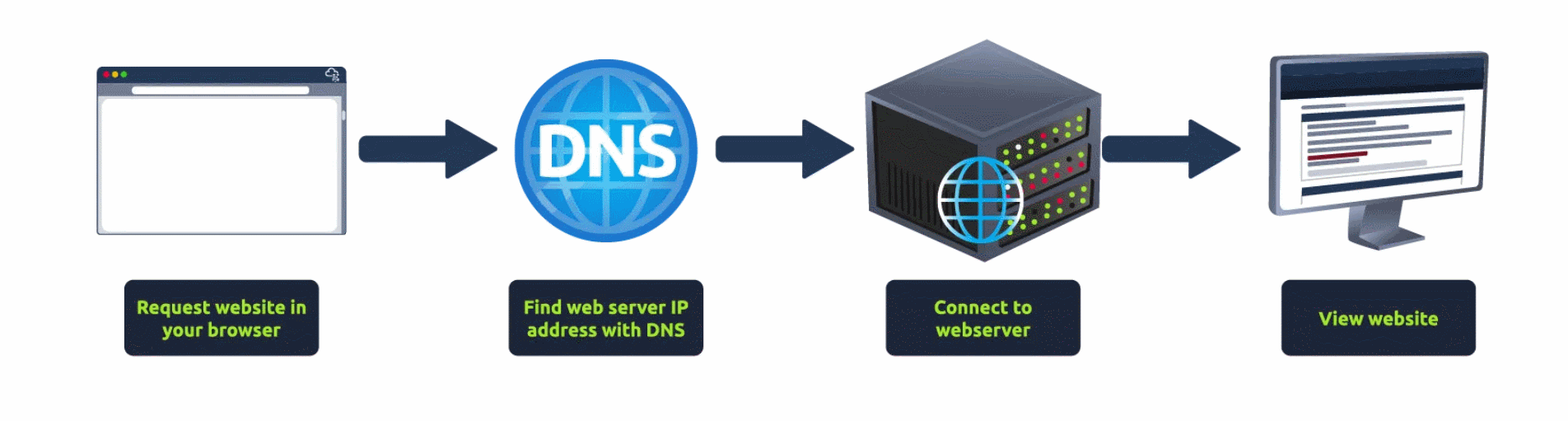
There are also a few other components that help the web run more efficiently and provide extra features.
Other Components
Load Balancers
When a website's traffic starts getting quite large or is running an application that needs to have high availability, one web server might no longer do the job. Load balancers provide two main features, ensuring high traffic websites can handle the load and providing a failover if a server becomes unresponsive. When you request a website with a load balancer, the load balancer will receive your request first and then forward it to one of the multiple servers behind it. The load balancer uses different algorithms to help it decide which server is best to deal with the request. A couple of examples of these algorithms are round-robin, which sends it to each server in turn, or weighted, which checks how many requests a server is currently dealing with and sends it to the least busy server.
Load balancers also perform periodic checks with each server to ensure they are running correctly; this is called a health check. If a server doesn't respond appropriately or doesn't respond, the load balancer will stop sending traffic until it responds appropriately again.
CDN (Content Delivery Networks)
A CDN can be an excellent resource for cutting down traffic to a busy website. It allows you to host static files from your website, such as JavaScript, CSS, Images, Videos, and host them across thousands of servers all over the world. When a user requests one of the hosted files, the CDN works out where the nearest server is physically located and sends the request there instead of potentially the other side of the world.
Databases
Often websites will need a way of storing information for their users. Webservers can communicate with databases to store and recall data from them. Databases can range from just a simple plain text file up to complex clusters of multiple servers providing speed and resilience. You'll come across some common databases: MySQL, MSSQL, MongoDB, Postgres, and more; each has its specific features.
WAF (Web Application Firewall)
A WAF sits between your web request and the web server; its primary purpose is to protect the webserver from hacking or denial of service attacks. It analyses the web requests for common attack techniques, whether the request is from a real browser rather than a bot. It also checks if an excessive amount of web requests are being sent by utilising something called rate limiting, which will only allow a certain amount of requests from an IP per second. If a request is deemed a potential attack, it will be dropped and never sent to the webserver.
How Web servers work
What is a Web Server?
A web server is a software that listens for incoming connections and then utilises the HTTP protocol to deliver web content to its clients. The most common web server software you'll come across is Apache, Nginx, IIS and NodeJS. A Web server delivers files from what's called its root directory, which is defined in the software settings. For example, Nginx and Apache share the same default location of /var/www/html in Linux operating systems, and IIS uses C:\inetpub\wwwroot for the Windows operating systems. So, for example, if you requested the file http://www.example.com/picture.jpg, it would send the file /var/www/html/picture.jpg from its local hard drive.
Virtual Hosts
Web servers can host multiple websites with different domain names; to achieve this, they use virtual hosts. The web server software checks the hostname being requested from the HTTP headers and matches that against its virtual hosts (virtual hosts are just text-based configuration files). If it finds a match, the correct website will be provided. If no match is found, the default website will be provided instead.
Virtual Hosts can have their root directory mapped to different locations on the hard drive. For example, one.com being mapped to /var/www/website_one, and two.com being mapped to /var/www/website_two
There's no limit to the number of different websites you can host on a web server.
Static Vs Dynamic Content
Static content, as the name suggests, is content that never changes. Common examples of this are pictures, javascript, CSS, etc., but can also include HTML that never changes. Furthermore, these are files that are directly served from the webserver with no changes made to them.
Dynamic content, on the other hand, is content that could change with different requests. Take, for example, a blog. On the homepage of the blog, it will show you the latest entries. If a new entry is created, the home page is then updated with the latest entry, or a second example might be a search page on a blog. Depending on what word you search, different results will be displayed.
These changes to what you end up seeing are done in what is called the Backend with the use of programming and scripting languages. It's called the Backend because what is being done is all done behind the scenes. You can't view the websites' HTML source and see what's happening in the Backend, while the HTML is the result of the processing from the Backend. Everything you see in your browser is called the Frontend.
Scripting and Backend Languages
There's not much of a limit to what a backend language can achieve, and these are what make a website interactive to the user. Some examples of these languages (in no particular order :p) are PHP, Python, Ruby, NodeJS, Perl and many more. These languages can interact with databases, call external services, process data from the user, and so much more. A very basic PHP example of this would be if you requested the website http://example.com/index.php?name=adam
If index.php was built like this:
<html><body>Hello <?php echo $_GET["name"]; ?></body></html>
It would output the following to the client:
<html><body>Hello adam</body></html>
You'll notice that the client doesn't see any PHP code because it's on the Backend. This interactivity opens up a lot more security issues for web applications that haven't been created securely, as you learn in further modules.